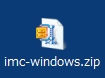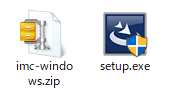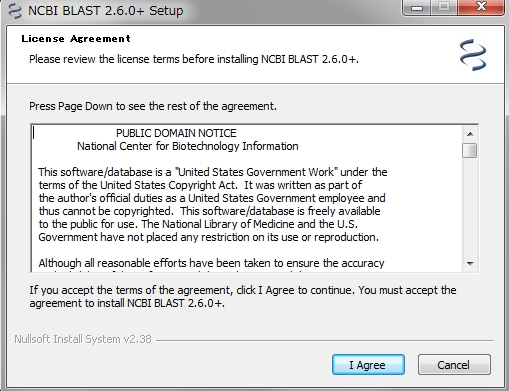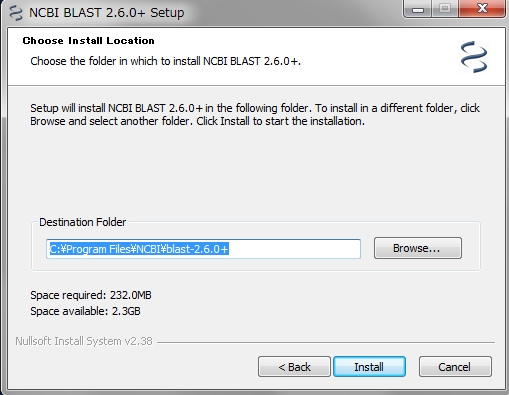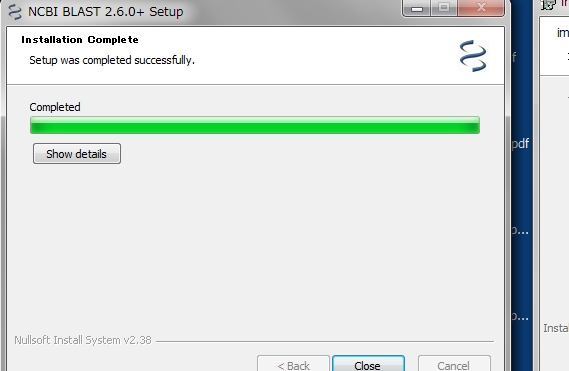| |
|
- Confirm that Java8 is installed.
- How to check if Java 8 is installed
- Check the mounted memory size.
- How to check the installed memory size
|
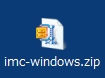 |
|
- The IMC installer obtained by Download etc. is normally compressed, and it is the file name imc-windows-zip.
- The installer for Mac is the file name imc-macosx.tar.gz.
|
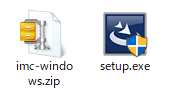 |
|
- Extract this compressed installer to any folder. Double click on the decompressed installer setup.exe.
|
| |
|
The IMC installer starts up. If a message from user account control is output, click "Yes".
|
| |
|
The installer prepares for the installation.
|
| |
|
When you are ready, the installation language selection message will be displayed. Select the language and click "OK".
|
| |
|
"License Agreement" will be displayed. If you agree, check "I accept the terms of the license agreement" and click "Next (N)". If you select "I do not agree", the installation will be terminated.
|
| |
|
Specify the IMC installation folder. The default installation location is c: \ Program Files (x86) \ isb \ imc.
To change the installation destination, click "Change" and specify another installation folder.
If you do not care about the default installation location, click "Next (N)" without doing anything
|
| |
|
A confirmation of the installation setting is displayed. If there is no change, click "Install (I)". If there are any changes, click
|
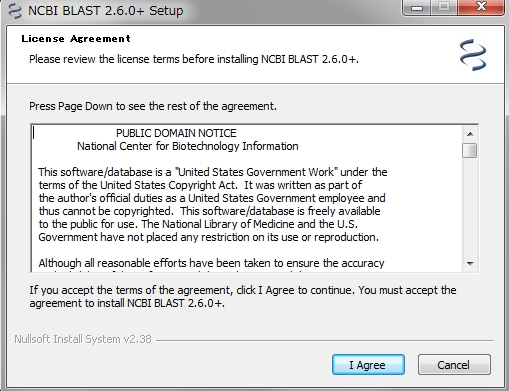 |
|
If NCBI Blast is not installed, installation of NCBI Blast will be started automatically and the License Agreement screen will be displayed.
Since the NCBI Blast installation screen may be hidden behind the IMC installation screen, move the IMC installation screen a little.
Clicking "I Agree" starts the installation of NCBI Blast. If you click "Cancel", Blast installation and IMC installation will be canceled there.
|
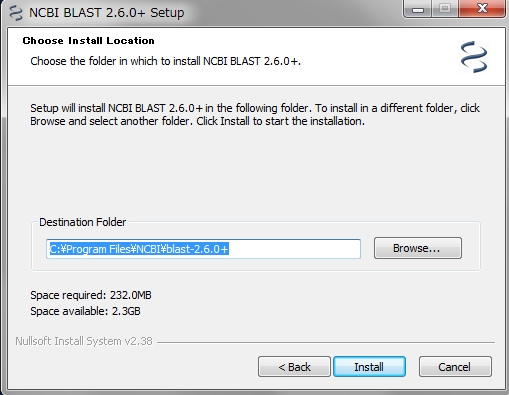 |
|
A message asking if you want to change Blast's installation location is displayed.
If you do not care about the default installation location, just click "Install".
To change the installation destination, click "Browse", specify the destination folder, and click "Install".
|
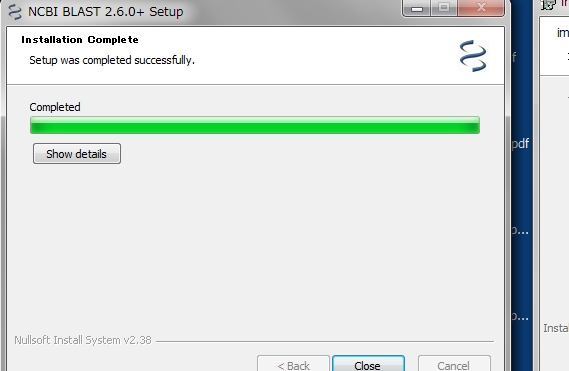 |
|
When installation of NCBI Blast is completed, a completion message is displayed.
Click "Close".
|
| |
|
The Java memory size setting dialog is displayed.
Considering the genome data to be used, when using large genomes such as eukaryotes and array information, make it big.
Normally, it will be the recommended size for each edition. However, it can not exceed the memory size physically installed.
Also, if you are using 32-bit Windows, set it to a size smaller than the mounted memory size and smaller than 1.4 GB.
|
| |
|
When the memory size is decided, a setting completion message is displayed.
Memory size can be changed even after installation.
See "Changing the memory size from the Window Menu".
|
| |
|
When the memory size setting is completed, IMC installation is also completed.
Click "Finish".
The installation screen closes.
|
| |
|
The Installer Information dialog will be displayed and you will be prompted to restart Windows.
If you click "Yes", Windows restarts immediately.
In this case, please close other programs before clicking "Yes (Y)".
If you do not want to restart immediately, click "No (N)".
|
| |
|
If activation has already been done, IMC can be started immediately.
|
| |
|
If licensing has not been authenticated, activate IMC automatically when you activate IMC
|